Advanced Usage
These are settings which may confuse people if they are just attempting to get started. So beware!
Context Management
If you click on Extension Settings in the Monty Account view, you'll see configuration options.
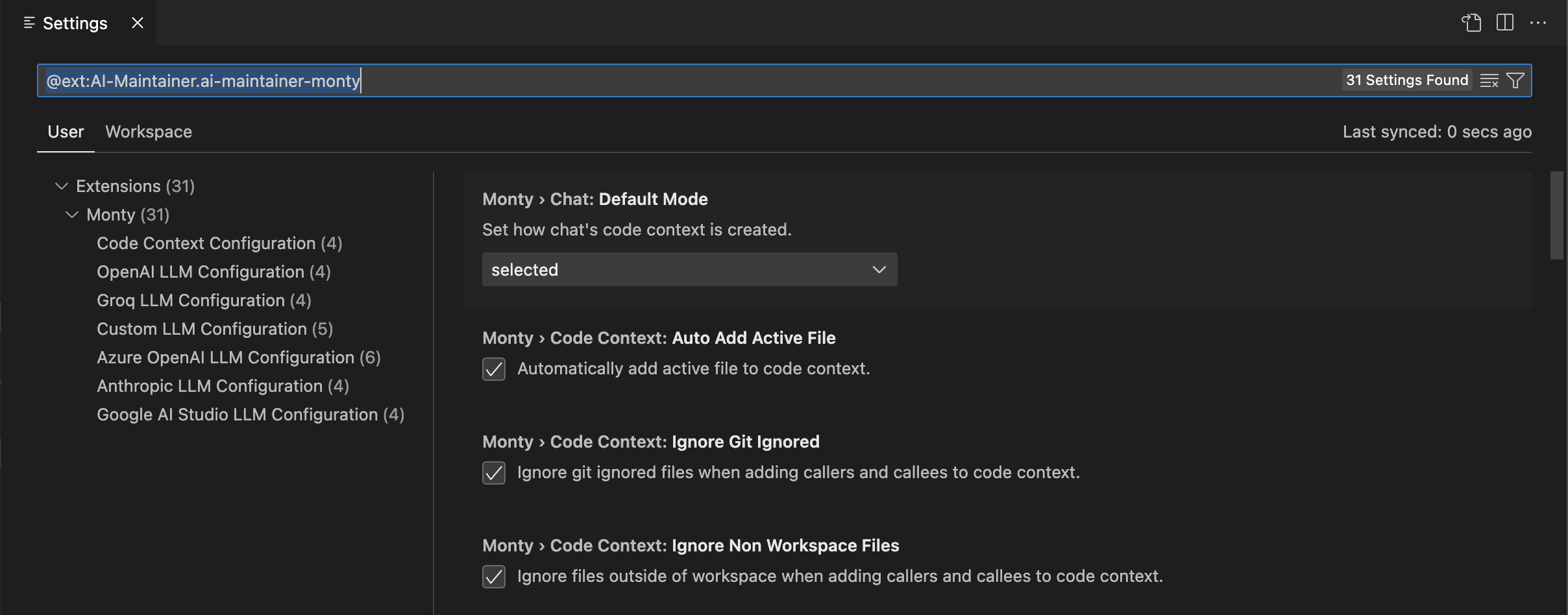
By default, Monty ignores the files that you do. Any .gitignored files are not seen or added to the context. Monty always adds the current active file to the context, so by default, you chat with your current file. If files are outside of the workspace that would be added by the curated context options like Add Neighborhood, Monty ignores those items by default.
All of these options are configurable as seen above.
Custom Model Configuration
This process will change as we know this workflow is mildly confusing. However, to use an LLM provider, you must first add an API key for it in the Monty Account view. Then, you can go to settings and customize what the default smart and fast models are. The fast model is currently used for query generation and chat renaming, while the smart model is used for everything else.
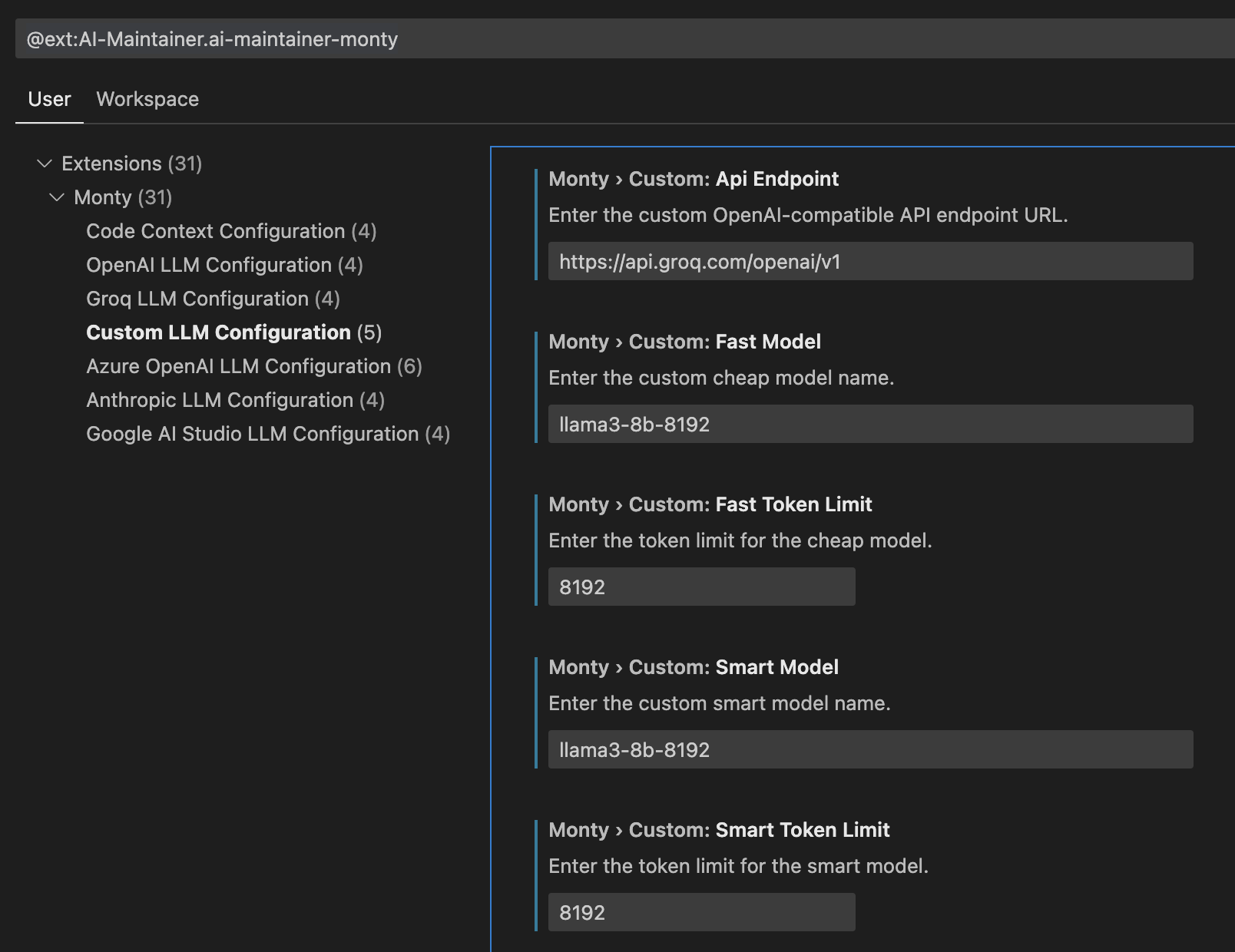
You should also note that if you set up a custom API provider, it must be OpenAI SDK compatible. Monty has a model configuration for Groq, but here is an example of setting up a custom SDK provider with Groq.